Setting Up Email In Mac Mail 6
Start Mac Mail
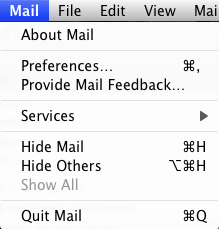
Click on the Mail menu and select Preferences.
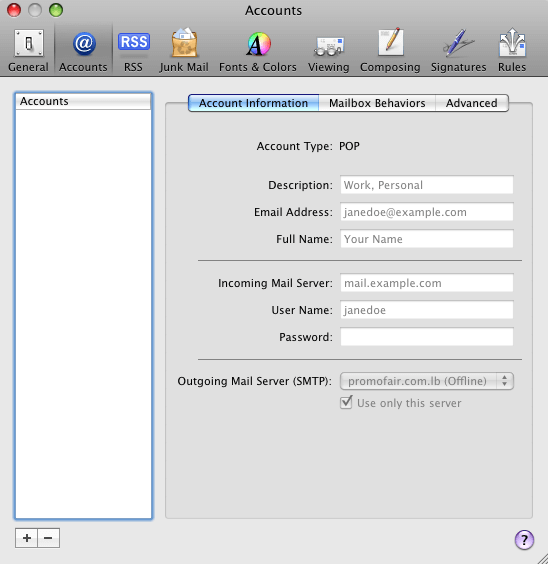
Click on the Accounts tab at the top.
Click the + button at the bottom left part of the window to start the wizard.
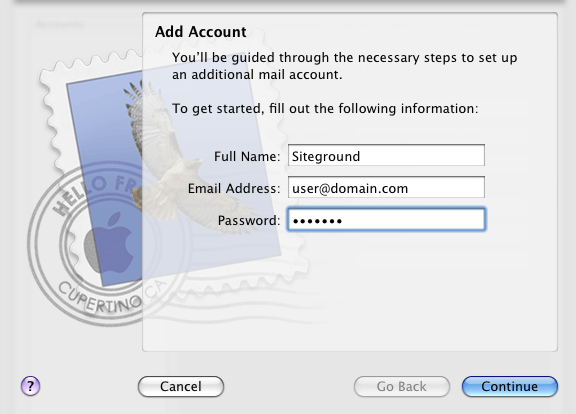
Enter your name.
Enter your full email address.
Enter your password.
Click Continue.
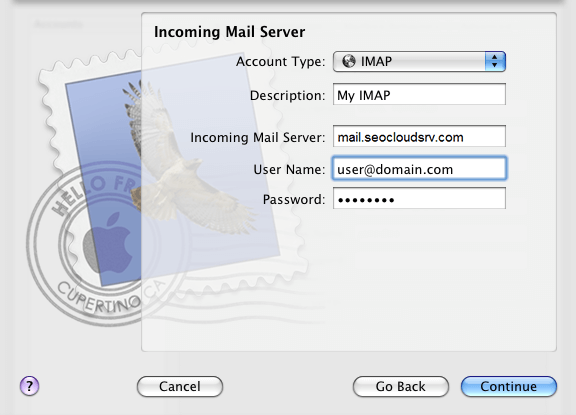
Select IMAP or POP3 for "Account Type".
For "Incoming Mail Server" enter mail.seocloudsrv.com
Enter your full email address for "User Name".
Enter your password.
Click Continue.
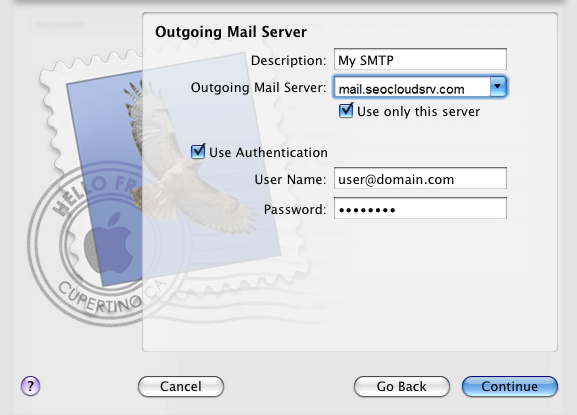
For "Outgoing Mail Server" enter mail.seocloudsrv.com
Check "Use only this server".
Check "Use Authentication".
Enter your full email address.
Enter your password.
Click Continue.
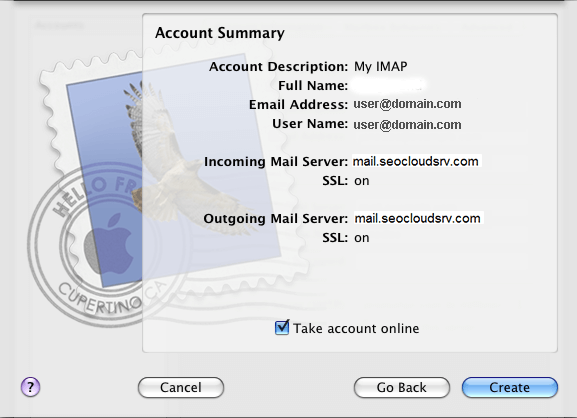
Double check the "Account Summary". Double check the spelling on email address. User name should be your full email address. mail.seocloudsrv.com and SSL on for Incoming and Outgoing Mail Server.
Click Create.

